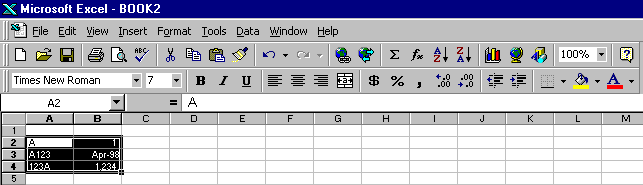
Introduction to Excel 97
© 1999, Charles V. Balch
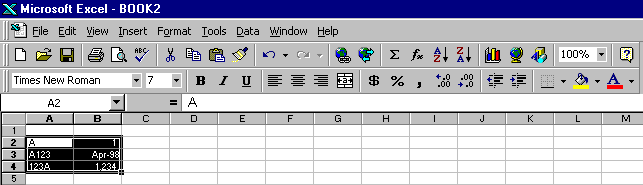
Every cell has an address, its Column letter and Row Number (I.E. C3). The current cell address (or range) is displayed in the "Name Box" found below the toolbars at top left corner of your screen. You can name currently selected cells by using the name box.
A range is a group of cells defined by a beginning and ending cell separated by a colon. Ranges can be a single cell I.E. C3; vertical I.E. A2:A10; horizontal I.E. A3:E3; or rectangular A2:B4 (as shown). When a range is selected, the entire range is boxed but the first cell is not highlighted.
There are two types of cell entries: Values and Labels. Value Cells contain either numbers or formulas. The first character of a value cell must be a =,+, -, or a number. Adding a character to a number makes it a label. Thus column A has labels and column B has values. Labels are left aligned while values are aligned to the right. Dates can be calculated and are thus considered values.
_____________________________________________________
Cell Contents and Formatting
Edit
the contents a selected cell by using the Formula Bar at the top of the screen or double clicking on the cell.Format selected Value Cells ranges by selecting Number
from the Format menu or using the tool bar buttons. ![]()
Change the background color of selected cells with the Fill color tool![]() and text color with the Text
color tool.
and text color with the Text
color tool. ![]()
Erase data by selecting it and pressing delete. You can change data by simply typing over it.
Change column width or row height by placing the mouse pointer between the columns/rows headings in the gray title area. When your cursor changes to a double arrow, click and drag.
Try the autoformat function found under the Format Menu.
Spreadsheet Structure
Insert a row or column
by selecting the Row or Column heading below or to the right of the area you wish to insert, then selecting Row/Column from the Insert Menu.Move a selected range by placing your mouse pointer on the edge of the selected range, then clicking and dragging. Excel is "smart" enough to update your formulas. Hold the shift key when moving selected columns/rows or the destination column will be erased.
Use Fill to copy formulas and create ranges. To Fill, the range you wish to use as an example, then drag the box at the bottom right corner of your selection in the direction you wish. When a formula is copied or filled, cell addresses change unless they have been locked or named. Filling down rows changes row numbers. To lock rows, place a $ in front of the row number. I.E. C$4. Copying across columns changes column letters. To lock columns, place a $ in front of the column letter. I.E. $C4. Both the column and row can be locked, I.E. $C$4.
To graph a group of values, simply highlight their range and press the Graph Wizard button. You will need to select the area on your screen that you wish the graph to appear in. To get the graph you want, you may need to rearrange your data. The X axis will have labels, the Y axis have values. You will probably need to "fine tune your graph" using the Edit and Format Menus.
Functions
Add a function from the Insert Menu or use the insert function
button. ![]()